|
More and more people are shifting towards BIM software and Revit from Autodesk is one of the most used. Revit among architects is much more common these days, and it makes everyone’s job easier including 3D artists. Here's how to get a model from Revit into Blender in 4 steps. Step 1 - Export From Revit In Revit go to the file menu: Export>IFC>Give File a Name>SAVE The default settings will work just fine. Step 2 - Get the IfcBlender import addon Go to the IfcOpenShell page and download the latest IfcBlender importer for your corresponding Operating System. I used the 0.5.0 preview 2 because it was the one that gave my the best import results. Step 3 - Install Addon Just install it has you do with any other addon. Now in Blender you have the option to import the IFC file. Step 4 - Import IFC file Navigate to where you have the file and start the import. Depending on your project size it will take some time. There you have it. A Revit model imported inside Blender for further developing the Architectural Visualization for a client. Anyone with other opinions/easier way, please let me know!
5 Comments
Hanjo Hunger
2/17/2021 11:59:13 pm
Thank you, that was the crucial tip. Now the export to Blender 2.9 works perfectly. Before I tried all available exports - but I could only export geometry, but now export with surfaces and with Revit families.
Reply
Sebastian Toro
3/5/2019 07:30:30 am
It would be worth noting that one has to enable the plugin under user add-ons after installation
Reply
Ini
2/3/2021 09:29:06 am
I can get the add-on to work on Blender 2.91
Reply
Theo
4/4/2024 07:12:27 pm
Did you find any way to link Revit to Blender? I mean... A way that we can change in Revit and send modifications to blender?
Reply
Leave a Reply. |
Autor
Eduardo Câmara Historic
Maio 2023
categories
|


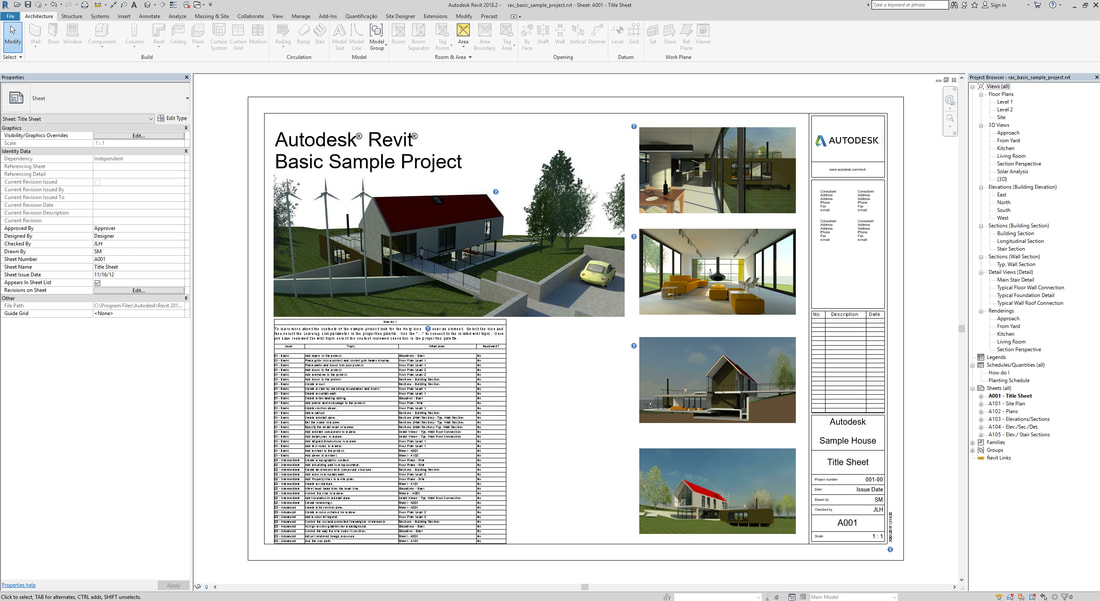
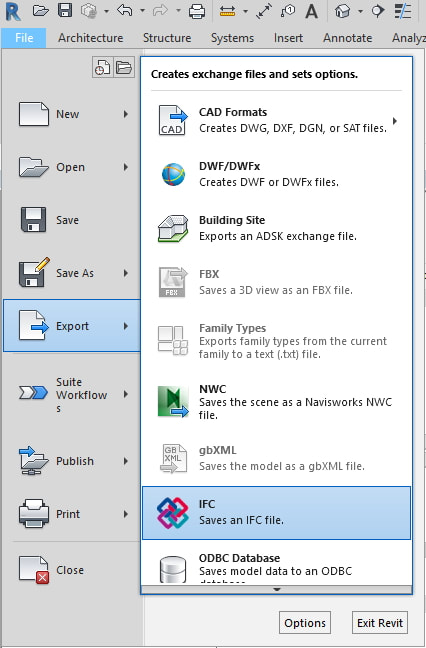
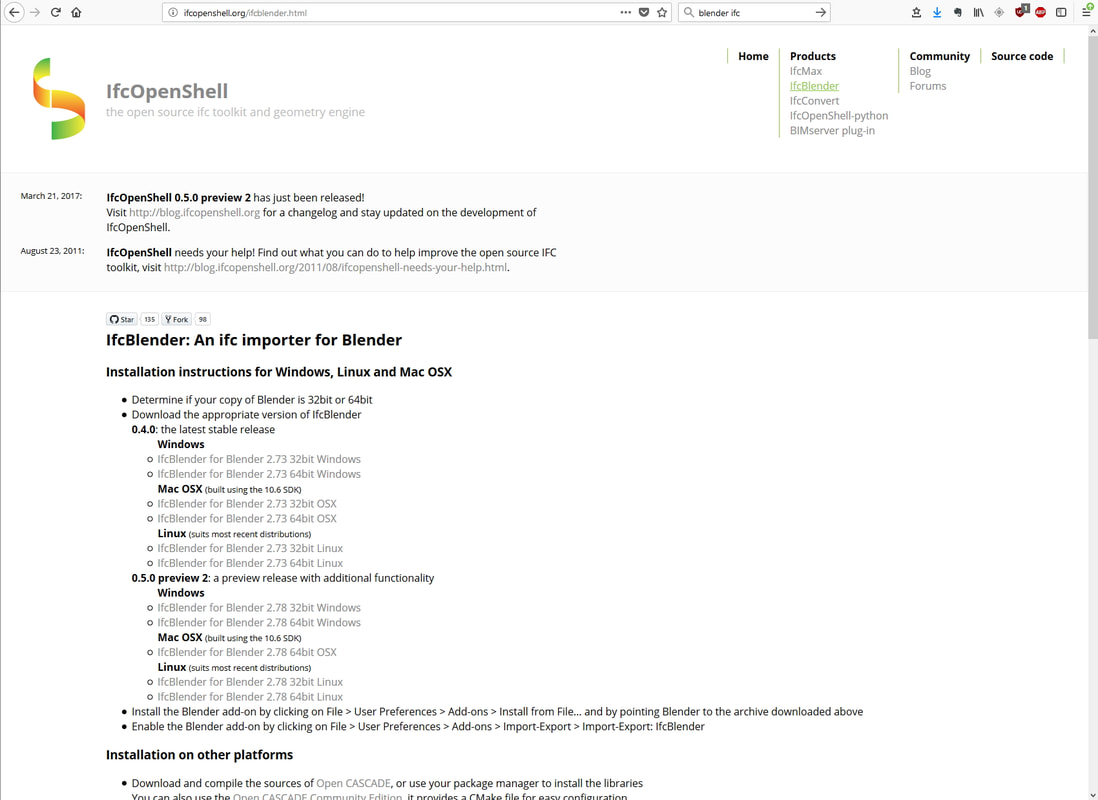
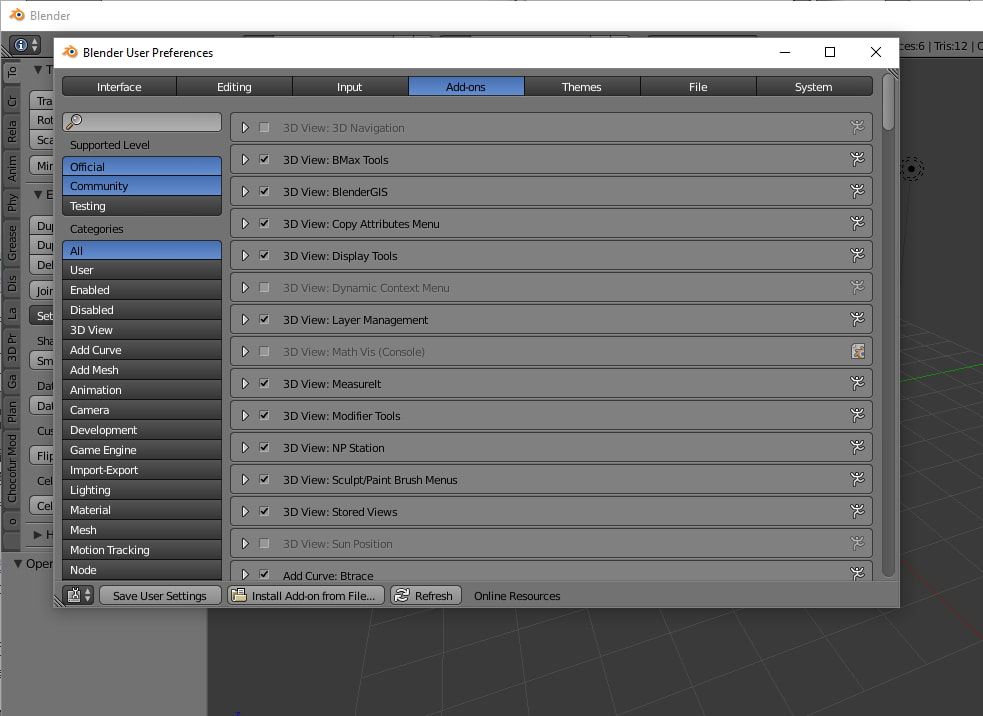
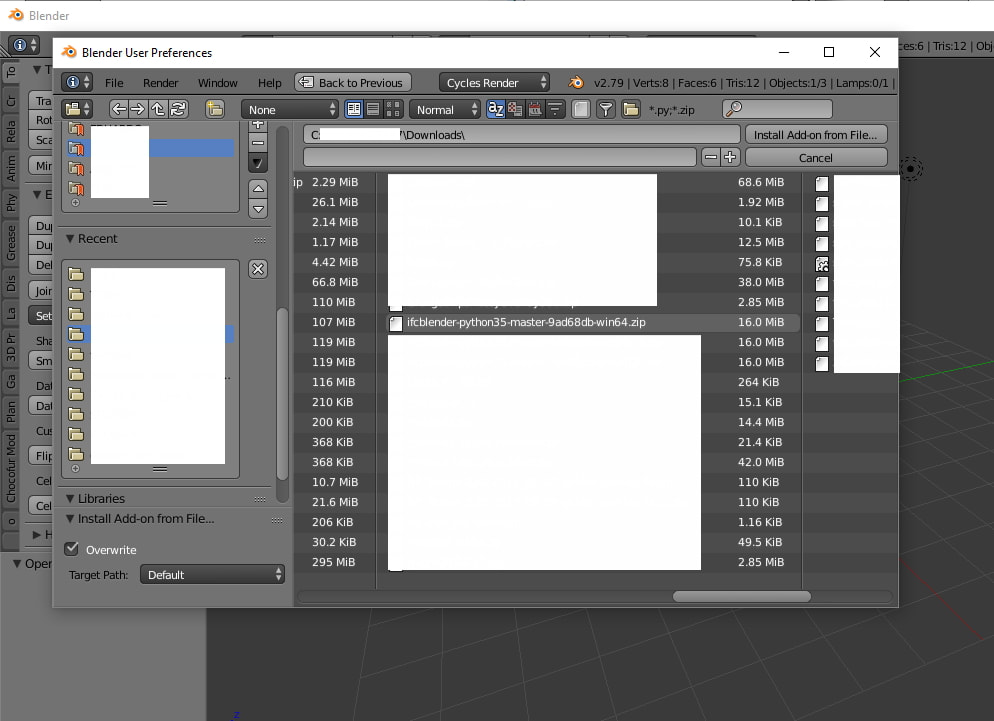
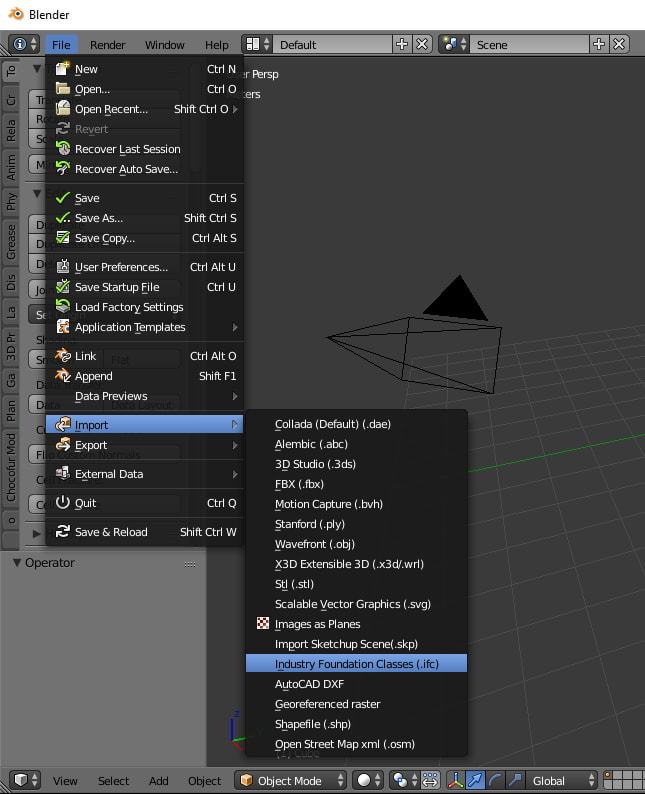
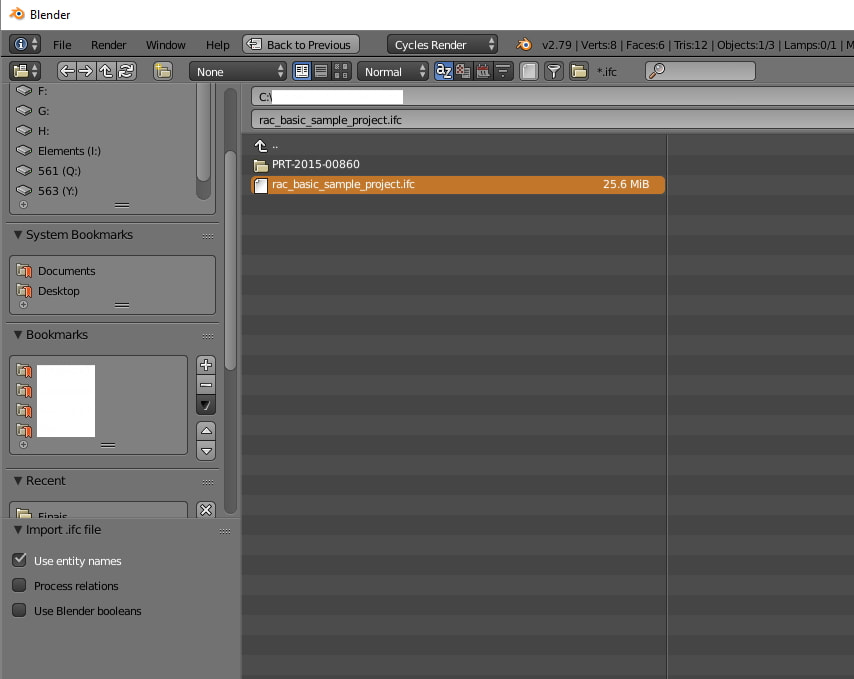

 Feed RSS
Feed RSS